Hannspree 1506-060B000 Manuel d'utilisateur
Naviguer en ligne ou télécharger Manuel d'utilisateur pour Télévisions Hannspree 1506-060B000. HANNspree 1506-060B000 User Manual Manuel d'utilisatio
- Page / 51
- Table des matières
- DEPANNAGE
- MARQUE LIVRES



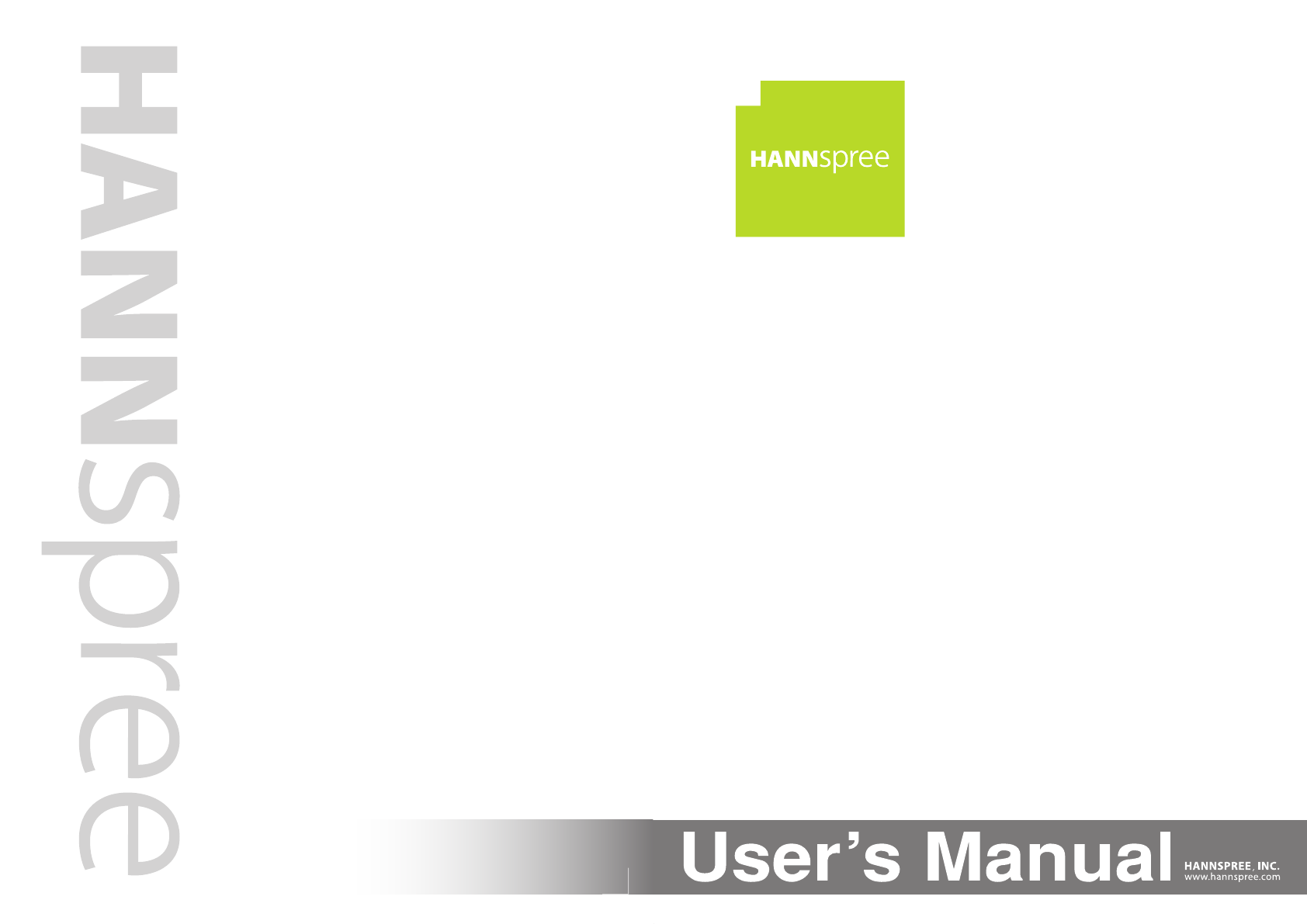
- 1506-060B000 1
- Table of Contents 2
- Regulatory Information 4
- RISK OF ELECTRIC SHOCK 5
- DO NOT OPEN 5
- Safety Notices 6
- Important Safety Instructions 7
- Personal safety 9
- Installation 9
- Warranty and Service 10
- Copyright 11
- Trademark Notice 11
- Getting Started 12
- 1.2 Introducing the TV 13
- 1.2.1 Features 13
- 1.3 Control Panel 14
- Description Button Function 14
- 1.4 Input and Output Jacks 15
- VOL / VOL 16
- Description Icon Function 17
- Setting up your TV 20
- LRHDMI Y P 22
- Component Video 23
- Composite Video 23
- PC LINE IN 24
- HDMI 1 HDMI 2 24
- 2.2.7 Connecting HDMI 25
- Settings 28
- 3.1 OSD Setting Menus 29
- 3.3 Adjusting Audio Settings 30
- 3.5 Adjusting V-CHIP Settings 32
- 3.6 Adjusting Setup Settings 33
- Troubleshooting 34
- Specifications 35
- PC Mode Support Timing 36
- Video Mode Support Timing 36
- 6.1 Introduction 37
- 6.1.2 Setting Program Codes 37
- 6.1.3 Searching Codes 38
- 6.1.4 Setting Volume Lock 38
- 6.1.5 Setting Channel Lock 39
- 6.1.6 Factory Setting Mode 40
- 6.1.7 Description 42
- 6.2 Other Descriptions 42
- 6.2.1 Double Clicking 42
- 6.2.2 Buttons Information 42
- 6.3 Component Program Codes 43
- Setting the TV on the Wall 50
- Using the Cable Organizer 51
Résumé du contenu
1506-060B00028”Liquid Crystal Display TelevisionTéléviseur à Écran à Cristaux LiquidesTV de Pantalla de Cristal Líquido
9EnglishPrefaceThank you for purchasing a Hannspree Liquid Crystal Display Television (LCD TV). Your new TV will allow you to enjoy superior audio and
10EnglishCopyright© Copyright 2009 Hannspree, Inc.All rights reserved. This manual is protected by copyright and distributed under licenses restrictin
11English1Getting Started1.1 Package ContentsMake sure the following components are included in the box. Please contact Hannspree Customer Service imm
12English1.2 Introducing the TVYou can watch NTSC/ATSC broadcast, cable, or digital television channels, and easily connect a VCR, STB or DVD player t
13English1.3 Control PanelDescription Button FunctionPowerPower button. Press to turn the TV on or off.Input source INPUTPress to open the input sourc
14English1.4 Input and Output JacksDescription Connector FunctionPower connectorConnect to the included power cord.HDMI 1 inputConnect to an external
15English1.5 Remote ControlDescription Icon FunctionPower Press to turn the TV on or off.Input sourceINPUT Press to open the input source list.KeypadU
16EnglishSleep timerPress repeatedly to set the sleep time (Sleep off, 15, 30, 45, 60, 90, or 120 minutes).A Sleep Info appears on the middle of the s
17EnglishNote:• For best results, use the remote control within a proper distance from the front of the TV. Do not exceed an angle of 30 degrees when
18English1.6 Inserting the Remote Control Batteries1Open the battery compartment cover at the back of the remote control (A).2 Insert the batteries pa
Table of Contents 1EnglishRegulatory Information ... 3Description of Warning Symbols ...
19English2Setting up your TV2.1 Basic Connections2.1.1 Power Connection1Connect the power cord to the AC IN input jack on the rear of the TV.2 Insert
20English2.2 Connecting External DevicesConnect external devices such as VCRs, Set-Top-Box, DVD players, video game consoles, earphones, or a PC to th
21English2.2.2 Connecting to AV DevicesorororHDMI 1 HDMI 2A B CAUDIOYPbRLPrS-VIDEORLVIDEOPrLRHDMI Y PbS-VideoR L VIDEOAUDIOAudio Cable(Optional)Video
22English2.2.3 Connecting a VCR/ STB/ DVD Player Using Component VideoConnect the TV to a VCR/ STB/ DVD player using the component video inputs.2.2.4
23English2.2.5 Connecting a PC using VGAConnect the TV to your PC to use it as the monitor using the VGA port as shown.1Connect the VGA port of the TV
24English2.2.7 Connecting HDMI HDMI (High Definition Multimedia Interface) assures that the best video signal is always sent from source to the TV.Ref
25English2.3 Using the TV 2.3.1 Turning the TV On and Off1Press on the control panel or remote control. The power LED indicator on the TV changes fro
26English3Press to eliminate sounds, and press again or press the volume buttons to restore the original volume.2.3.6 Editing Channel Table or Favo
27English3 Adjusting On-Screen Display (OSD) SettingsThe On-Screen Display (OSD) menu system provides a quick and simple method to adjust the TV setti
28English3.1 OSD Setting MenusFollow the instructions indicated on the bottom of the OSD Function Menu. Press / on the control panel or / arrow k
Table of Contents2English3. Adjusting On-Screen Display (OSD) Settings ...273.1 OSD Setting Menus ...
29English3.3 Adjusting Audio Settings1 Press MENU to enter the OSD Main Menu screen.2 Press / on the remote control or CHS / CHT on the control pa
30English3.4 Adjusting Channel Settings1 Press MENU to enter the OSD Main Menu screen.2 Press / on the remote control or CHS / CHT on the control
31English3.5 Adjusting V-CHIP Settings1 Press MENU to enter the OSD Main Menu screen.2 Press / on the remote control or CHS / CHT on the control p
32English3.6 Adjusting Setup Settings1 Press MENU to enter the OSD Main Menu screen.2 Press / on the remote control or CHS / CHT on the control pa
33English4TroubleshootingSituation SolutionNo picture and sound.• Connect the power cord properly.• Check if the power LED is on or not.• Press on t
34English5SpecificationsLCD Panel Size 28 inch TFTScreen Format 16:10Panel Resolution 1920 (H) x 1200 (V)TV System ATV: NTSC DTV: ATSCVideo SystemHDMI
35EnglishPC Mode Support TimingVideo Mode Support TimingMode Resolution(active dot)HorizontalFrequency (KHz)VerticalFrequency (Hz)Nominal Pixel Clock
36English6Appendix: Remote Control Guide6.1 IntroductionThe electronic equipment type switch buttons are used for switching the current electronic equ
37English6. During the setting process, only digit keys ‘0’ through ‘9’ are valid inputs, while other buttons are deemed invalid and do not affect the
38English1. Press the corresponding electronic equipment button. The indicator light will come on for 2 seconds then it goes off; after 3 seconds, the
3EnglishRegulatory InformationFCC Compliance Statement1This device complies with part 15 of the FCC Rules. Operation is subject to the following two c
39English4. During the setting process, releasing the electronic equipment button exits the setting mode immediately without changing the status prior
40English6. Default volume lock setting:7. Default channel lock setting:Electronic equipmentVOL+, VOL- and Mute NoteTV Transmit TV codeProvided by man
41English6.1.7 DescriptionThere is no multi-function code setting operation under TV mode but a fixed code for the TV manufacturer. Therefore, code se
42English6.3 Component Program CodesSetup Code for VCR’sABC 2102Admiral 2012, 2022Aiko 2025Aiwa 2005, 2027Alienware 2102America Action2025American Hig
43EnglishSetup Code for VCR’sMagnin 2024Marantz 2004, 2016Marta 2005Matsushita 2004, 2020Media Center PC2102MEI 2004Memorex2004, 2020, 2005, 2012, 200
44EnglishSetup Code for VCR’sTashiko 2005Tatung 2010, 2014Technics 2004, 2020Teco2004, 205, 2012, 2006Teknika 2004, 2005Tivo2048, 2044, 2098, 2059TMK
45EnglishSetup Code for DVD’sNorcent 2078Onkyo2029, 2046, 2064Oritron 2051Panasonic 2028, 2101Philips2029, 2036, 2050Pioneer 2033, 2039Polarold 2090,
46EnglishSetup Code for CableRegal 0016, 0014Runco 0001Samsung 0001, 0010Scientific Atlanta0059, 0037, 0020, 0003Sony 0041Starcom 0002, 0006Supercable
47EnglishSetup Code for CDCarver 3019, 3022Dkk 3001DMX Electronics3019Dynamic Bass3022Fisher 3022Garrard 3027Genexxa 3005Harman/Kardon3019, 3020Hitach
48EnglishSetup Code for Audio Amp / Tuner’sCarver 3042Denon 3051, 3040Fonmix 3051Harman/Kardon3014Hitachi 3047Integra 3017JBL 3014JVC 3010Kenwood 3050
4EnglishDescription of Warning SymbolsCAUTIONRISK OF ELECTRIC SHOCK DO NOT OPENWARNINGThis symbol is used to alert users to pay attention to important
49English7Setting the TV on the WallDissembling the stand base:1 Disconnect all the cables and cords from the TV to prevent breakage.2 Carefully place
50English8Using the Cable OrganizerOrganzie your cables by routing the cables through the cable clamp.
5EnglishSafety NoticesInstallation Safety NotesLocationAvoid allowing the TV to get prolonged exposure to sunlight or other strong sources of heat. Le
6EnglishImportant Safety Instructions1.2.3.4.Read these instructions.Keep these instructions.Heed all warnings.Follow all instructions.5.Do not use th
7English13.Unplug this apparatus during lightning storms or when unused for long periods of time.14.Refer all servicing to qualified service personnel
8EnglishPersonal safetyInstallation1. To avoid overloading the power supply, never plug too many electrical devices into an outlet, power strip, or ex
 (23 pages)
(23 pages)







Commentaires sur ces manuels